All our themes come with a settings panel that allows you to configure the appearance, behavior, and other global options. The theme options are located under Appearance > Customize in your dashboard, and can be used to customize your theme without having to resort to coding. This is the overall appearance of the Customizer:
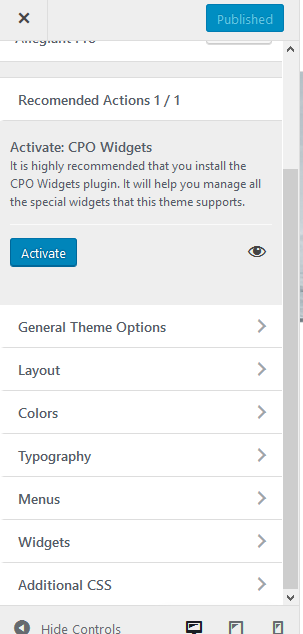
All the settings in this panel are categorized based on their usage or purpose. Here’s a overall description of each section:
- General Theme Options: Contains options that are too broad, important, or that affect the whole site.
- Layout: Contains settings used to alter the position and structure of the site. Here you can find options like changing the sidebar position on the homepage, or the title of certain homepage sections
- Colors and Typography: Focuses on changing the appearance and look of the elements in a theme.
- Menus: From here you can change or add menus.
- Widgets: Add/remove widgets from the available sidebars
- Additional CSS: Here you can insert custom CSS to tweak the appearance of your theme.
The Customizer may vary from theme to theme, as it may include certain fields that belong only to a specific theme. For example, portfolio themes that come with a featured list of portfolio items on their homepage may include a Description field, so you may add your own content in that specific part of the design. Still, most of the options in this page are standardized and consistent across themes.
Changing Themes
The theme options are designed so that if you switch between our themes, they will be carried over to the new one. This way, if you are not happy with the current layout, you can switch to a different one and keep all your options as they are.
Be aware that the new theme may not come with the exact same option set, so the missing ones will be lost.
